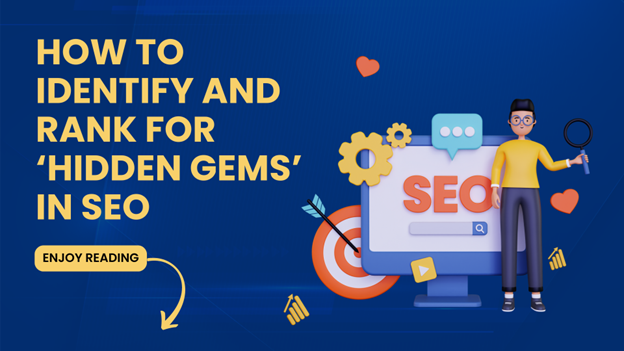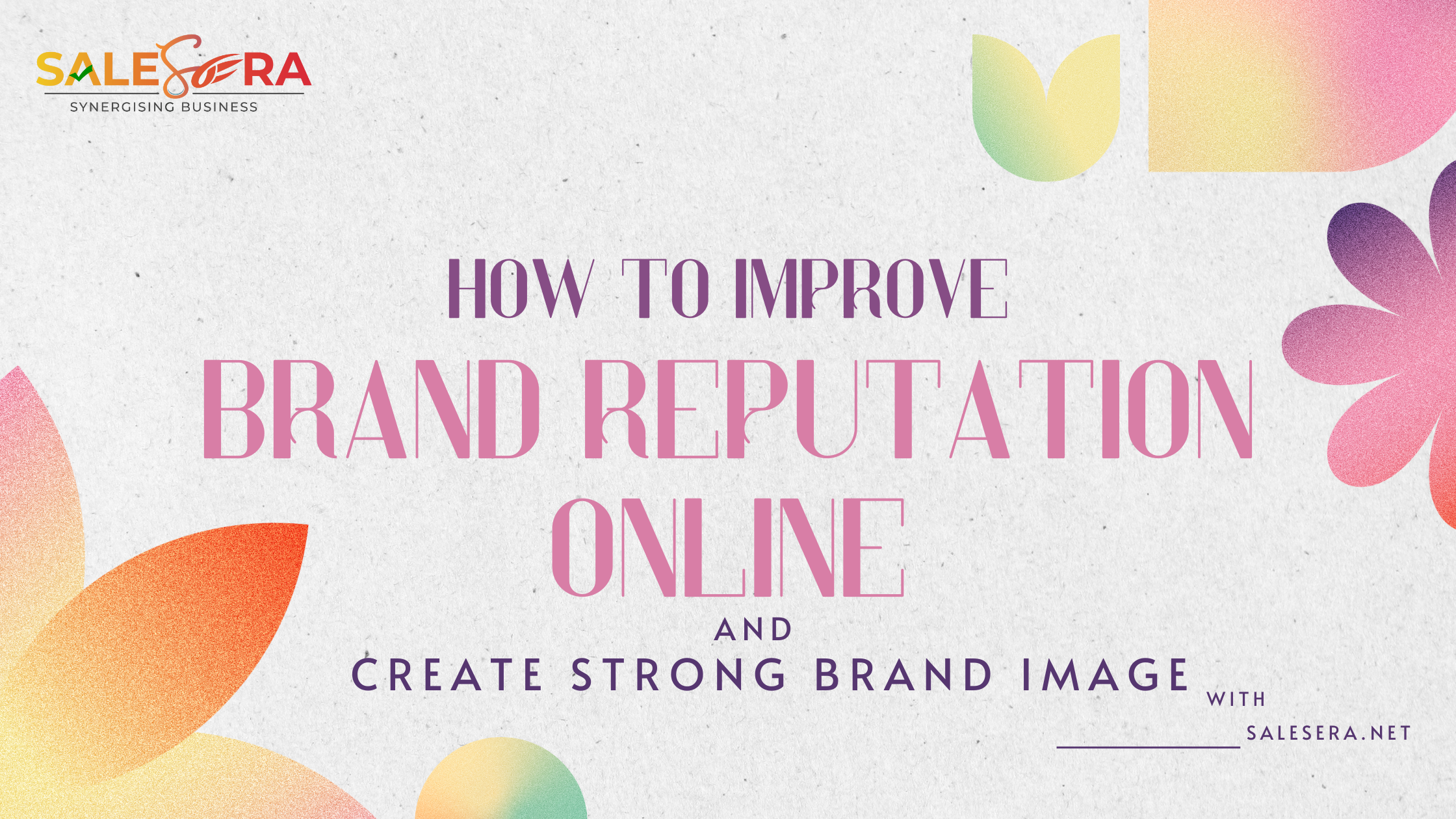Meta Business Manager is a powerful tool for managing multiple business pages on Facebook. It allows businesses to manage multiple pages, ad accounts, and Instagram accounts from a single platform. Setting up a Meta Business Manager account is an easy process that can help streamline your business’s social media presence. In this article, we will guide you through the process of setting up your Meta Business Manager account.
Step 1: Create a Facebook Business Manager Account
The first step in setting up a Meta Business Manager account is to create a Facebook Business Manager account. This account will act as the parent account for all of your business pages, ad accounts, and Instagram accounts. To create a Facebook Business Manager account, you need to have a personal Facebook account. If you don’t have one, create a personal Facebook account first. Then, go to business.facebook.com and click on the “Create Account” button. Fill in your business information, such as your business name, email address, and password.
Step 2: Add Your Business Pages
Once you have created your Facebook Business Manager account, the next step is to add your business pages. To do this, go to the Business Manager dashboard and click on the “Pages” tab. Then, click on the “Add” button and select “Add a Page”. You will then be asked to choose the business pages you want to add. If you’re an admin of the page, you can easily add it to your Meta Business Manager account. If you’re not an admin, you can request access to the page. Once the page is added, you will be able to manage it from your Business Manager dashboard.
Step 3: Add Your Ad Accounts
The next step is to add your ad accounts to your Business Manager. To do this, go to the “Ad Accounts” tab and click on the “Add” button. Then, select “Add Ad Account”. You will then be asked to enter the ad account ID. If you don’t have an ad account, you can create one from the Business Manager.
Step 4: Add Your Instagram Accounts
If you want to manage your Instagram accounts from your Business Manager, you will need to add them as well. To do this, go to the “Instagram Accounts” tab and click on the “Add” button. Then, select “Add Instagram Account”. You will then be asked to log in to your Instagram account and grant Business Manager access.
Step 5: Assign People to Your Accounts
Finally, you will need to assign people to your Business Manager accounts. To do this, go to the “People” tab and click on the “Add” button. Then, select “Add People”. You will then be asked to enter the email addresses of the people you want to add. Once they receive the invitation, they will be able to access your Business Manager accounts.
In conclusion, setting up a Meta Business Manager account is an easy and efficient way to manage your business’s social media presence. By following the steps outlined in this article, you can set up your Meta Business Manager account in no time. With this tool, you can manage multiple business pages, ad accounts, and Instagram accounts from a single platform, saving you time and effort.