Meta Business Manager is a powerful tool for managing multiple business pages on Facebook. It allows businesses to manage multiple pages, ad accounts, and Instagram accounts from a single platform. Setting up a Meta Business Manager account is an easy process that can help streamline your business’s social media presence. In this article, we will guide you through the process of setting up your Meta Business Manager account.
Step 1: Create a Facebook Business Manager Account
The first step in setting up a Meta Business Manager account is to create a Facebook Business Manager account. This account will act as the parent account for all of your business pages, ad accounts, and Instagram accounts. To create a Facebook Business Manager account, you need to have a personal Facebook account. If you don’t have one, create a personal Facebook account first. Then, go to business.facebook.com and click on the “Create Account” button. Fill in your business information, such as your business name, email address, and password.
Step 2: Add Your Business Pages
Once you have created your Facebook Business Manager account, the next step is to add your business pages. To do this, go to the Business Manager dashboard and click on the “Pages” tab. Then, click on the “Add” button and select “Add a Page”. You will then be asked to choose the business pages you want to add. If you’re an admin of the page, you can easily add it to your Meta Business Manager account. If you’re not an admin, you can request access to the page. Once the page is added, you will be able to manage it from your Business Manager dashboard.
Step 3: Add Your Ad Accounts
The next step is to add your ad accounts to your Business Manager. To do this, go to the “Ad Accounts” tab and click on the “Add” button. Then, select “Add Ad Account”. You will then be asked to enter the ad account ID. If you don’t have an ad account, you can create one from the Business Manager.
Step 4: Add Your Instagram Accounts
If you want to manage your Instagram accounts from your Business Manager, you will need to add them as well. To do this, go to the “Instagram Accounts” tab and click on the “Add” button. Then, select “Add Instagram Account”. You will then be asked to log in to your Instagram account and grant Business Manager access.
Step 5: Assign People to Your Accounts
Finally, you will need to assign people to your Business Manager accounts. To do this, go to the “People” tab and click on the “Add” button. Then, select “Add People”. You will then be asked to enter the email addresses of the people you want to add. Once they receive the invitation, they will be able to access your Business Manager accounts.
In conclusion, setting up a Meta Business Manager account is an easy and efficient way to manage your business’s social media presence. By following the steps outlined in this article, you can set up your Meta Business Manager account in no time. With this tool, you can manage multiple business pages, ad accounts, and Instagram accounts from a single platform, saving you time and effort.


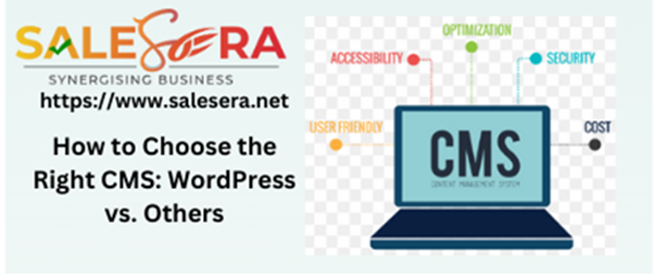
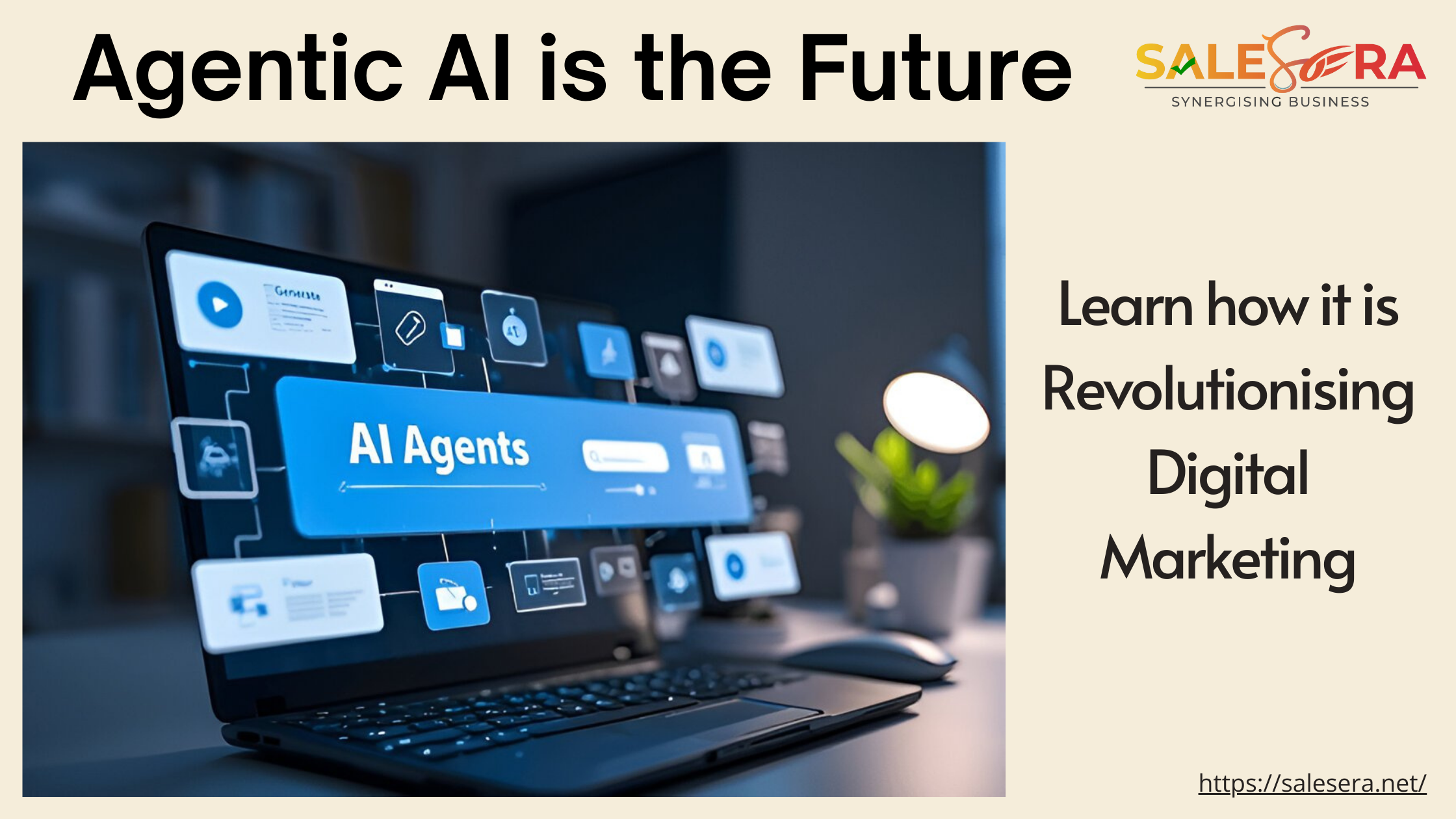

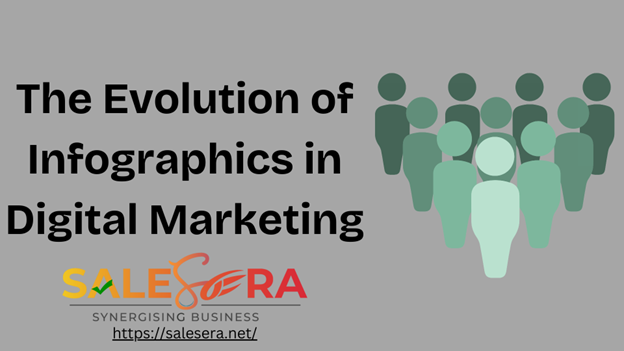
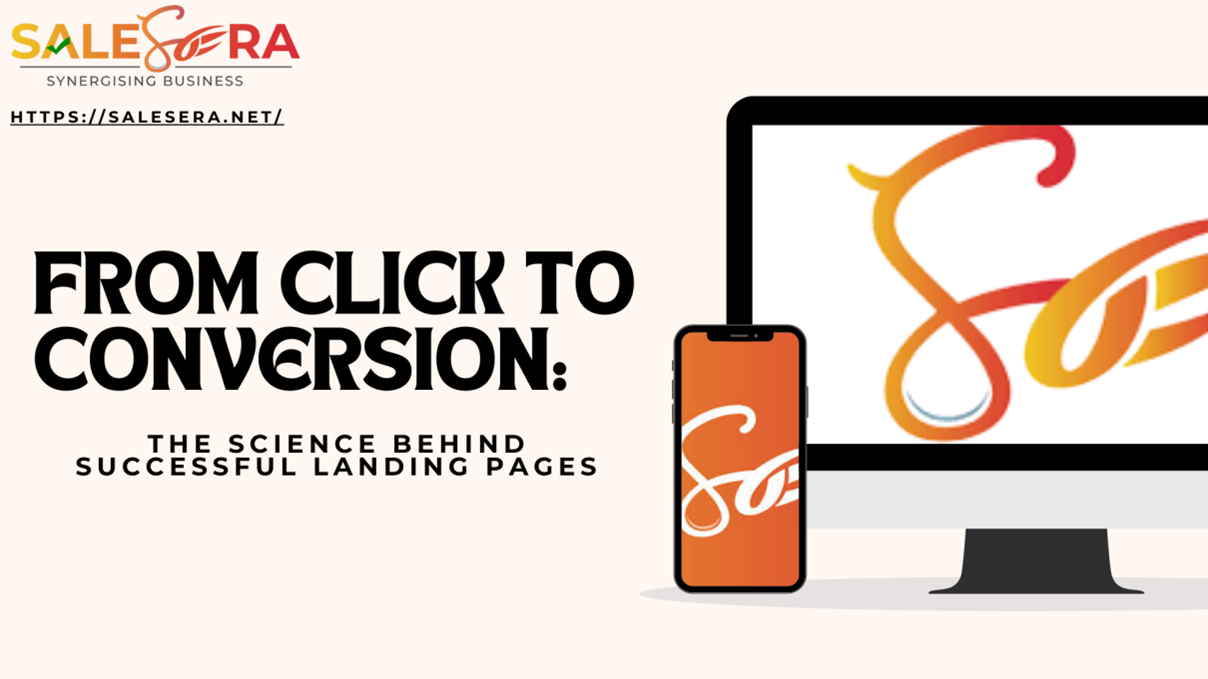
39 Responses
Your point of view caught my eye and was very interesting. Thanks. I have a question for you.
Can you be more specific about the content of your article? After reading it, I still have some doubts. Hope you can help me.
Thanks for sharing. I read many of your blog posts, cool, your blog is very good.
Your article helped me a lot, is there any more related content? Thanks! https://accounts.binance.com/en/register-person?ref=JHQQKNKN
I don’t think the title of your article matches the content lol. Just kidding, mainly because I had some doubts after reading the article.
Your article helped me a lot, is there any more related content? Thanks! https://www.binance.com/hu/register?ref=FIHEGIZ8
Your article helped me a lot, is there any more related content? Thanks!
Thank you for your sharing. I am worried that I lack creative ideas. It is your article that makes me full of hope. Thank you. But, I have a question, can you help me?
I don’t think the title of your article matches the content lol. Just kidding, mainly because I had some doubts after reading the article.
Thanks for sharing. I read many of your blog posts, cool, your blog is very good.
Thanks for sharing. I read many of your blog posts, cool, your blog is very good.
Thanks for sharing. I read many of your blog posts, cool, your blog is very good.
Thank you, your article surprised me, there is such an excellent point of view. Thank you for sharing, I learned a lot.
Can you be more specific about the content of your article? After reading it, I still have some doubts. Hope you can help me.
Your article helped me a lot, is there any more related content? Thanks!
Thank you for your sharing. I am worried that I lack creative ideas. It is your article that makes me full of hope. Thank you. But, I have a question, can you help me?
I don’t think the title of your article matches the content lol. Just kidding, mainly because I had some doubts after reading the article.
Thanks for sharing. I read many of your blog posts, cool, your blog is very good.
Your article helped me a lot, is there any more related content? Thanks!
Thank you for your sharing. I am worried that I lack creative ideas. It is your article that makes me full of hope. Thank you. But, I have a question, can you help me? https://www.binance.com/fr-AF/register?ref=JHQQKNKN
Your point of view caught my eye and was very interesting. Thanks. I have a question for you. binance
Your point of view caught my eye and was very interesting. Thanks. I have a question for you. abrir conta na binance
Thank you for your sharing. I am worried that I lack creative ideas. It is your article that makes me full of hope. Thank you. But, I have a question, can you help me?
Your point of view caught my eye and was very interesting. Thanks. I have a question for you.
Your point of view caught my eye and was very interesting. Thanks. I have a question for you.
Can you be more specific about the content of your article? After reading it, I still have some doubts. Hope you can help me.
I don’t think the title of your article matches the content lol. Just kidding, mainly because I had some doubts after reading the article.
Your point of view caught my eye and was very interesting. Thanks. I have a question for you.
Thank you for your sharing. I am worried that I lack creative ideas. It is your article that makes me full of hope. Thank you. But, I have a question, can you help me?
Can you be more specific about the content of your article? After reading it, I still have some doubts. Hope you can help me.
The point of view of your article has taught me a lot, and I already know how to improve the paper on gate.oi, thank you.
I don’t think the title of your article matches the content lol. Just kidding, mainly because I had some doubts after reading the article.
Your point of view caught my eye and was very interesting. Thanks. I have a question for you. https://www.binance.com/register?ref=IXBIAFVY
Thank you for your sharing. I am worried that I lack creative ideas. It is your article that makes me full of hope. Thank you. But, I have a question, can you help me? https://accounts.binance.info/si-LK/register-person?ref=LBF8F65G
Thank you for your sharing. I am worried that I lack creative ideas. It is your article that makes me full of hope. Thank you. But, I have a question, can you help me?
I don’t think the title of your article matches the content lol. Just kidding, mainly because I had some doubts after reading the article.
Thanks for sharing. I read many of your blog posts, cool, your blog is very good.
Your article helped me a lot, is there any more related content? Thanks!
Thanks for sharing. I read many of your blog posts, cool, your blog is very good. https://www.binance.com/register?ref=IXBIAFVY